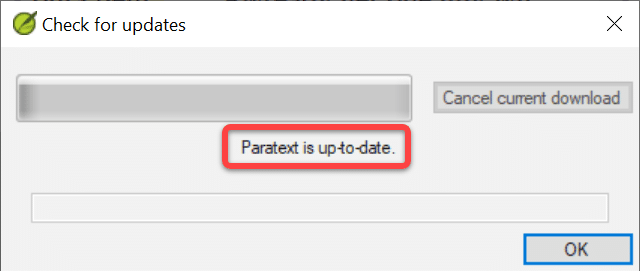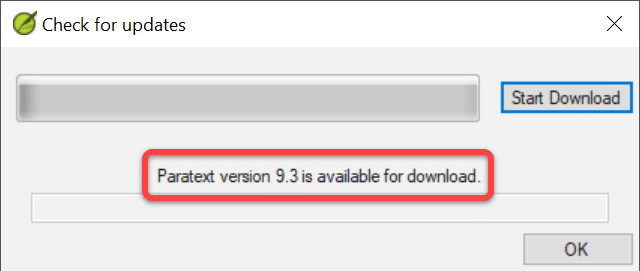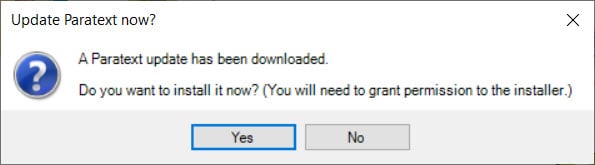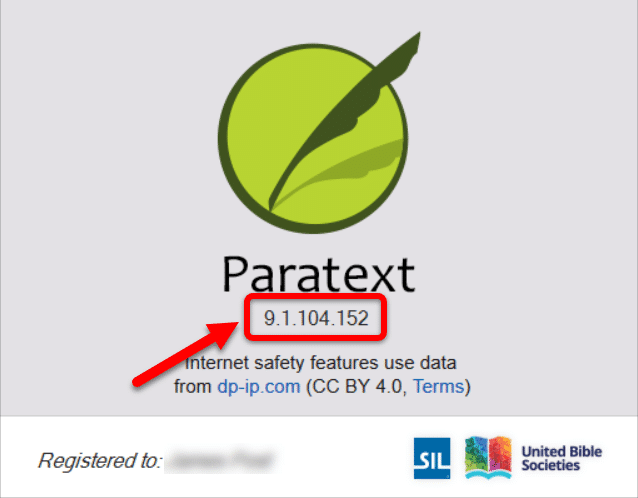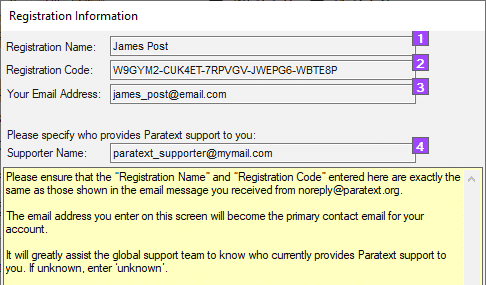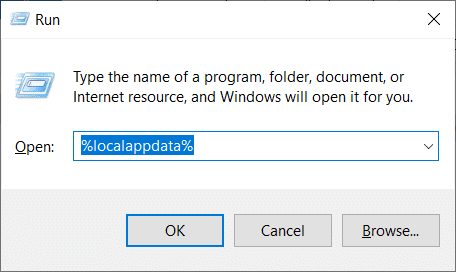The checksums file is used to ensure a Paratext installer downloaded correctly and is not corrupted.
Note: Each version of Paratext has its own checksums file, so be sure to use the checksums file for the version you downloaded.
- Download and install this Checksums Utility.
- Download a Paratext installer:
- Download the checksums file:
- Save it to the same directory as your Paratext install file.
- The latest checksums file is here.
- Double-click on the checksums file (for example: Checksums_for_9.2.102.1_Installers.md5).
- The checksums utility will open a window showing the status of your installer(s):
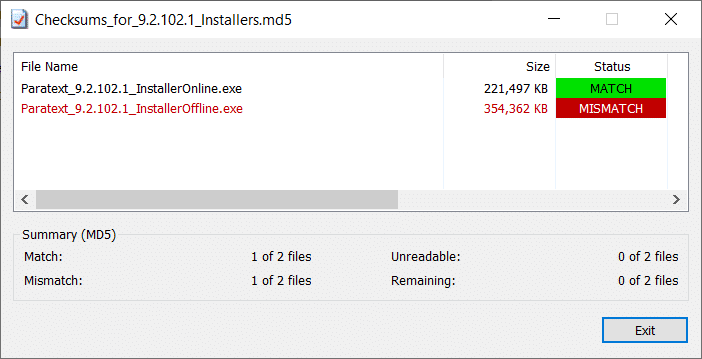
- MATCH means the file downloaded correctly and can be installed.
- MISMATCH means the file is corrupted and should be downloaded again.