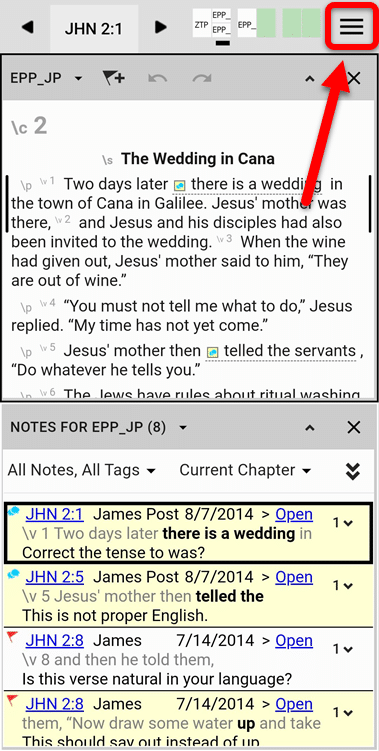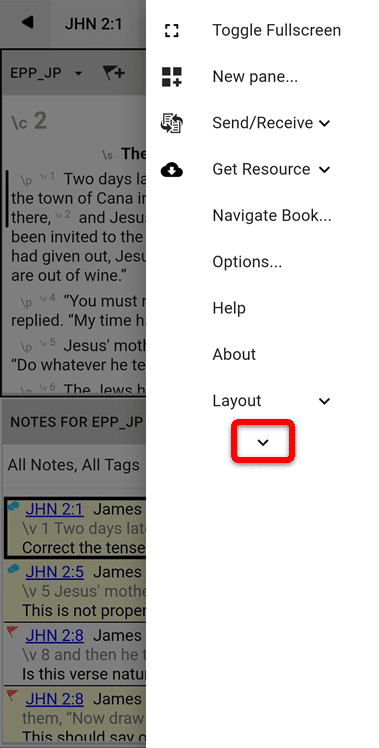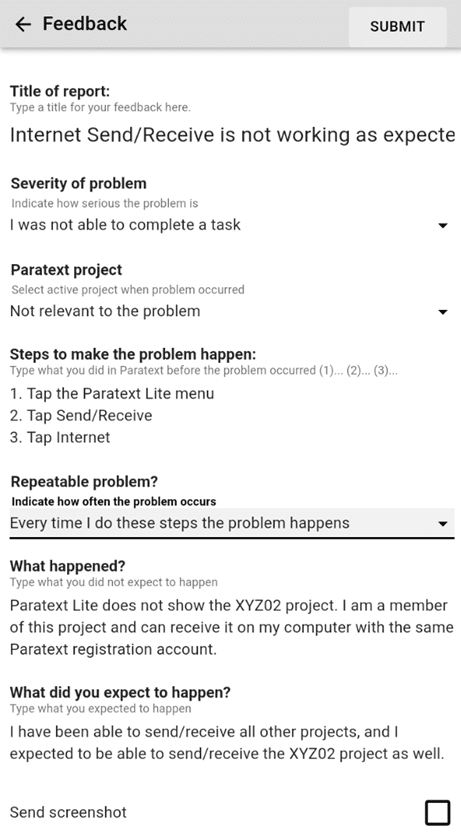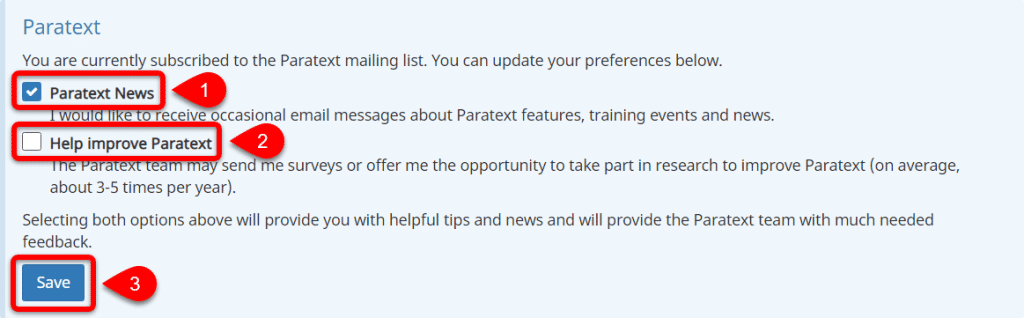If you encounter an unexpected issue or bug in Paratext Lite, please try these steps to help solve the issue:
Update Paratext Lite
- If possible, do a Send/Receive from Paratext Lite.
- Try to update Paratext Lite from the Google Play Store.
Submit Feedback
If updating Paratext Lite does not fix the issue, please send feedback to let the Paratext developers know about the issue: