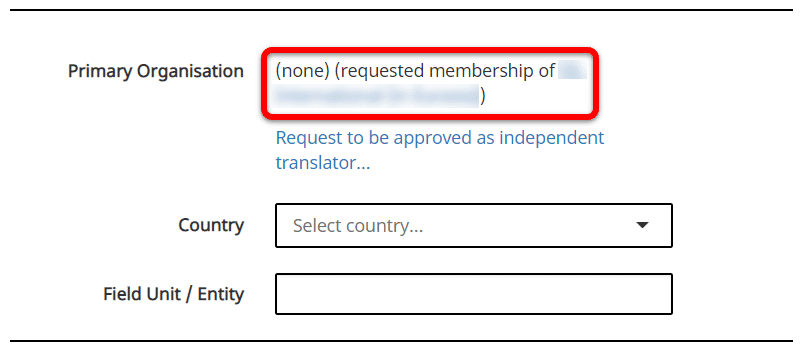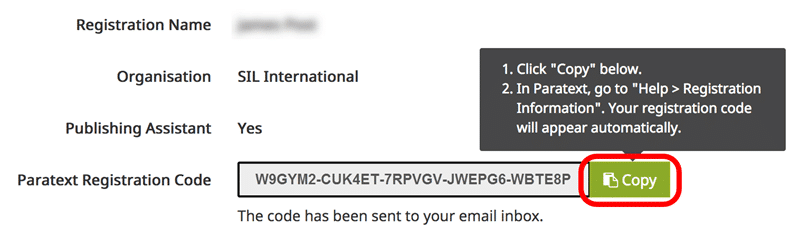- Go to https://registry.paratext.org
- Log in to the site with your email address
- Click on your username at the top right
- Select “My Profile”:
- Select “My Profile”:
- Click on “Change…” next to your Registration name:
- Enter the updated name:
- Ensure the name is available.
- Click the Change button.
- Your new name will be effective immediately and you will receive a new registration code by email.
- Copy/Paste your new registration name and registration code into Paratext:
- Paratext 9: Paratext menu > Help > Registration Information.
- Paratext 8: Tools menu > Registration Information.
- Restart Paratext.
For a more complete explanation of the implications of changing your name, please see this complete article: Change a user’s Registration Name