Learn how to transfer your Paratext installation and files from one computer to another, including projects, resources, and saved layouts.
Install and Register Paratext on the New Computer
- Install and update Paratext.
- Enter your Registration information.
Transfer Projects
Old Computer
- Go to Paratext menu > Send/Receive projects.
- Send/Receive all of the projects that you want to transfer.
New Computer
- Do a Send/Receive on the new computer:
- Select the same location as the Send/Receive from your old computer (#1 below).
- Select all of the projects that you want to receive (#2 below).
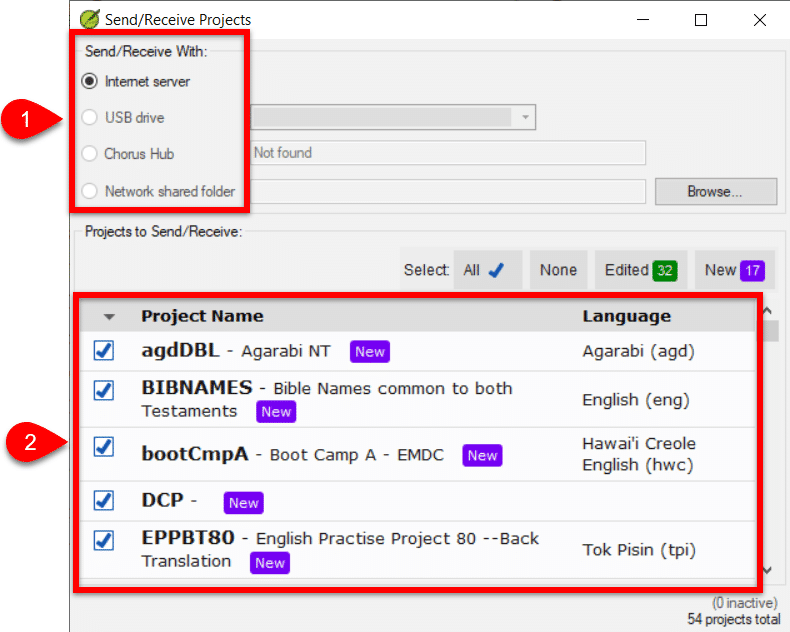
- Click the Send/Receive projects button.
Transfer/Install Resources
You have two options to install resources on the new computer:
Install Resources from the Internet
- Go to the Paratext menu > Download/Install Resources
- Choose Internet
- Select the resources you want to install
- Click the Download/Install button.
Transfer Resources from your Old Computer
- Follow the instructions to Install Resources Offline.
Transfer Saved Layouts
This will allow you to copy saved layouts to your new computer:
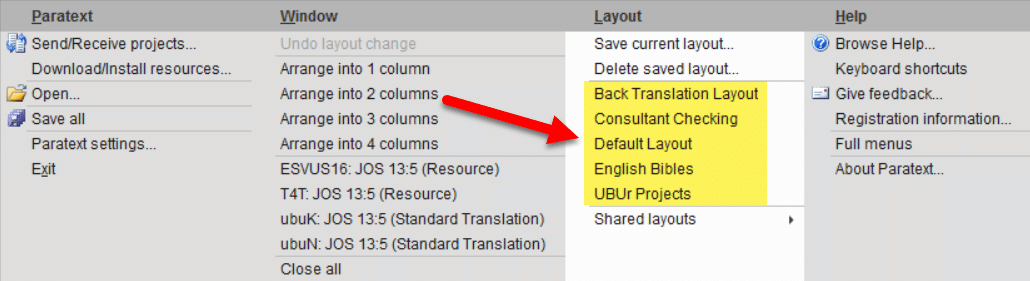
Old Computer
- Go to your c:\My Paratext 9 Projects folder
- Older installs: c:\My Paratext 8 Projects folder
- Copy the _WindowCollections folder to a USB drive or external location
New Computer
- Install Paratext
- Go to the c:\My Paratext 9 Projects\_WindowCollections folder
- Paste the files
- From the _WindowCollections folder on the USB drive.
- To the _WindowCollections folder on your new computer.
Related Question